MacBook Pro 2019 performance issues – The dreaded kernel_task 3000% CPU problem – What it is and how to solve? Try these 10 tricks that did not help me but might help you
2018-2020 MacBook Pros with Big Sur have huge hardware/software voltage optimization issues. If you bought a faulty MacBook Pro you might be out of luck. Before throwing your expensive paperweight out of the window you might want to read my experience first.
EDIT 2022: The issue never really went away. It really occurs when many apps are running simultaneously and when all ports are connected. The issue is especially present when external HDMI monitor is plugged in.
EDIT 2 months later (2021): The issue has not bothered me that much with normal settings. It seems Apple computers have issues when the temperature of the room rises above +30°C (+86°F) even it doesn’t show in the inner hardware temperature sensors OR if there’s too much devices connected in certain ports. We had a unusually hot summer here in Finland and this seems to be of a culprit.
In normal temperatures however it seems that only the screen connected with HDMI causes this but not DisplayPort. Also it seems to work without “dock” devices with devices connected directly like this:

So in summary: Don’t use docks, use ports directly and use your Macbook Pro in reasonably cooled down room or space… These are just guesses, however.
This post sums it up pretty well.
I have been using MacBook Pros since 2013 and this laptoop I’m currently writing on is my second MacBook Pro. MacBooks are well designed and usually last long and in our company we have a policy that we do not tolerate bad designed prodcuts, every Mac we have bought are customized so that the specs are maxed up with best available, that means the fastest processor, largest and fastest hard drive and other features. This makes the price tag around 4000 euros (which is something like 4700 United States Dollars).
For this price tag the quality is expected to be top notch without any flaws. This was not however the case with MacBookPro15,1 8-Core Intel Core i9 Mid-2019. It was the latest model back then and just in time where at least the keyboard issues were fixed. The changes were significant enough compared to my MacBook Late-2013. Keys are lower in this model (I hate that trend) and there are no more direct ports – everything was replaced by USB-C. While USB-C is the standard nowadays it pains to be forced to use adapters. I have used mostly simple USB-C to USB and HDMI to USB-C. On my office my monitor acts as a charger and connects directly to USB-C so it’s the most convenient there. At home I have ULTIMATE 11-in-1 USB-C Hub by Hyperdrive that works best in my case.
Before starting my career in web development I was actually working in the computer store as a computer tech mechanic. I was fixing desktop PCs, Macs, laptops and whatnot. From that one year experience I can say I know some things.
So here’s everything that is wrong with post-Steve-Jobs-era MacBooks and how to attempt to fix the biggest problems.
These issues may not occur on “normal use”
I understand that if you use MacBook Pro for “lighter activity” like browsing the internet etc. these problems may not ever occur. However as a developer I do resource-intensive work and run task runners, have daemons and packages installed via homebrew etc. There should be enough juice in computer that costs almost 4k. Nothing should be a problem with these muscles.
The biggest issues are with USB-C ports and voltages
From the very start I have been having issues in situations where all USB-C ports are occupied. For some reason MacBook Pro Mid-2019 doesn’t always seem to recognize what is in what. The handy “fingerprinting” technique from earlier MacBooks is completely missing from the hardware.
The voltage issues are pain in the ass to be honest. When I connect stuff on the left side while charging the laptop, the fans start to sound like a jet engine starting and the temperature rises unnecessarily high. Practically I have to keep only one or two USB-C ports connected and leave the rest unplugged. This means I rely on the huge USB-C hub ports and cannot use built-in ports which is ridiculous when considering the price of this machine.
kernel_task, what the heck it is and why it slows the MacBook Pro down?
Most of the time the ports and voltages are not causing any problems. But sometimes, in some scenarious and in some places the “protective systems” in MacBook Pro will slow down the computer so slow that it’s like trying to access the 10 bucks RaspBerry Pi in a sauna, impossibly slow like a flea in a tar. What pains me the most is the macOS hardware “feature” kernel_task which is actually designed to cool down the MacBook Pro, instead it actually never worked properly.
I’m sure the thing is useful when the machine is actually really heating up but when the voltage problems make the system mistakenly just think the machine is overheating when it really is not, it causes the kernel task to ramp up the CPU all the way up to make the hardware cool down. As the sensors are confused in this point it causes chain reaction when the processor cores and CPU Peci try to manage the imaginary process and spend all their resources to it while system just ramps up more unkillable core processes. This makes the system obviously very unstable, freezing and painstakingly slow.
I’ve been having the dreaded “kernel_task issue” from the very start of purchasing this MacBook Pro but haven’t really given it a thought no until yesterday when I was supposed to be working but spent my whole day tackling this thing. Before June 22th 2021 I didn’t have so big issues, occasional slowness here and there. But that Tuesday changed everything. It looked like this the whole freaking day:
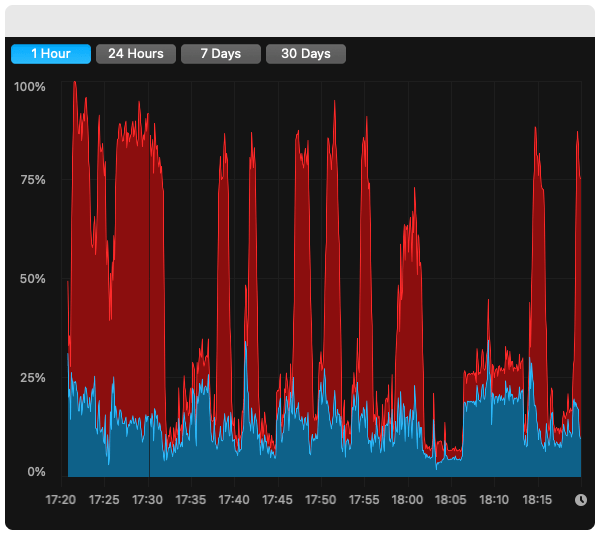
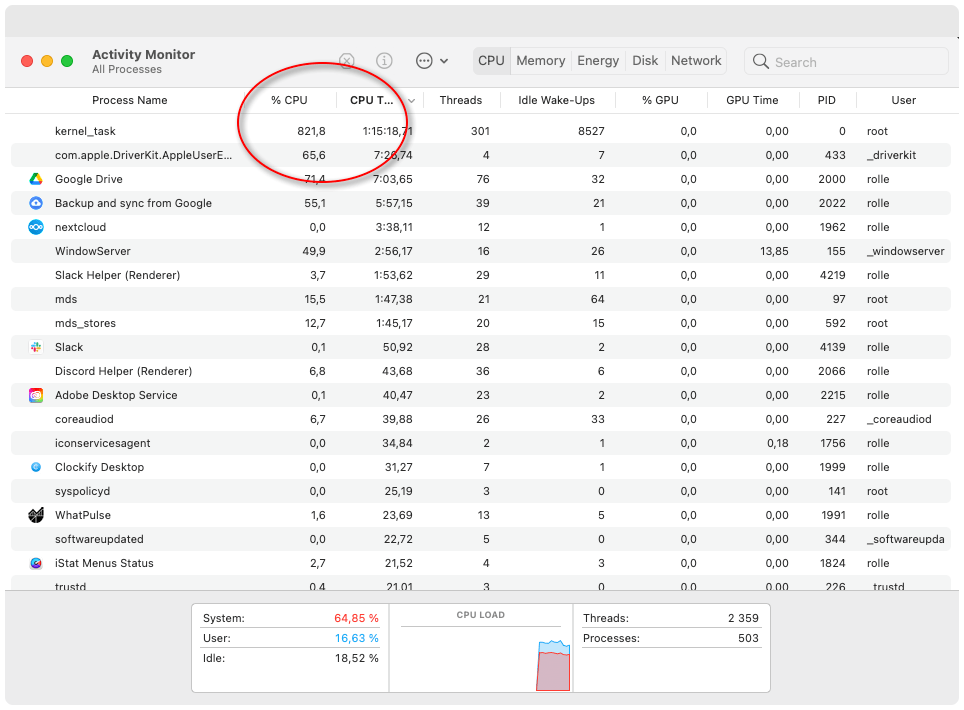
TL;DR; – What didn’t help
So far I have tried (some of these are covered later in this article):
- Changed dongles/adapters
- Changed HDMI wires (3 different ones)
- Tried different ways of cooling down the Macbook (which confuses me because the sensors don’t show my Mac as hot when this happens)
- Went through all apps, removed the ones not in use
- Went through startup apps, removed the ones not in use
- Killed all processes
- Rebooted multiple times (problem instantly present after clean reboot without any apps running)
- Removed all devices from USB-Cs (problem present without any devices connected)
- Resetted NVRAM (should not be related, didn’t help)
- Resetted SMC
- Ran First Aid to hard drives
- Tried Safe Mode tricks
- Checked for malware with Malwarebytes scanner, found none
- Ran official Apple diagnostics, found no issues
What to do when it happens?
First what I did was of course googled about it. There are lots of solutions to this same issue. Here’s my advice and the things I tried.
Before reading and trying all of them I have to say it again: Not one of these tricks fixed the problem for good!
1. Check that you have a suitable adapters and not too many ports used at the same time
I was using NET 6-in-2 USB-C Hub by Hyperdrive that connected two of the left side USB-Cs at the same time. This dock was wonky and caused left side of the laptop heat up. I recommend either (in order of importance):
- Official Apple USB-C adapter products
- Direct USB-C to X adapters, I mean connect screen and everything to USB-C directly if possible
- ULTIMATE 11-in-1 USB-C Hub with one USB-C slot occupied
Sometimes the only “solution” to USB-C problems is to use official Apple products. For me the Hyperdrive Ultimate were the best choice. It didn’t stop the issue from happening though.
2. Go through processes and apps, clean up all you can
I was seeing Google Sync, Google Drive and Nextcloud processes syncing and running on background so I disabled them. I also removed all Startup apps from System Preferences… > Users & Groups > Login items. Afterwards I added just the absolutely necessary ones:
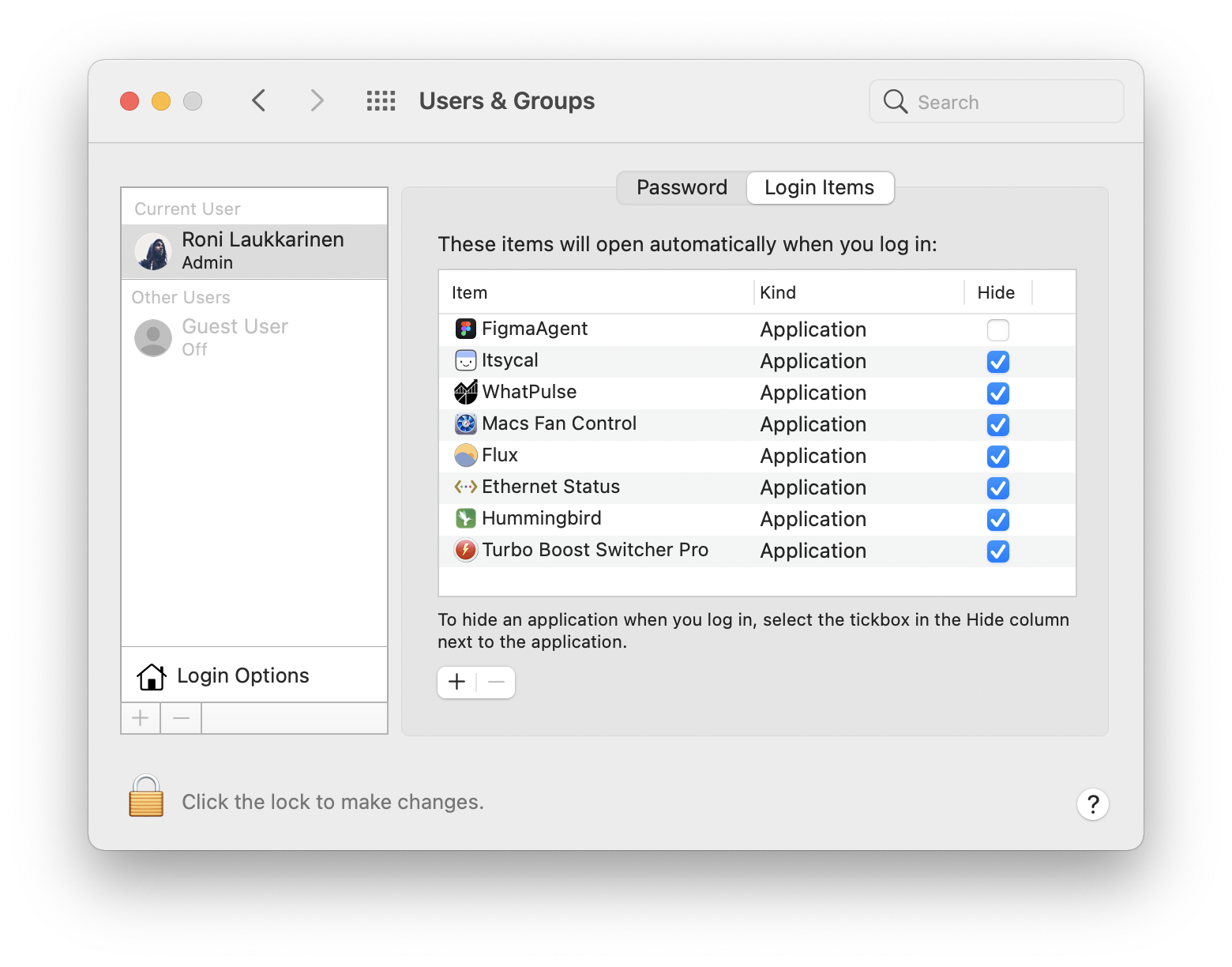
I also removed all the useless apps to be sure. These didn’t fix the problem but helped a little to narrow down the issue.
3. Take a full Time Machine backup
Before you continue, take a full Time Machine backup in this point. It may take time (for me it took about 5 hours to a clean new external SSD drive) but it’s important to have the files somewhere safe to be restored if something goes awry. During this backupping my computer was unusable because of kernel_task anyway.
4. Run the official diagnostics by Apple
Shut down your MacBook Pro completely. As instructed on Apple help page, on laptops powered by Intel processors:
- Turn on your Mac, then immediately press and hold the D key on your keyboard as your Mac starts up.
- Release when you see a progress bar or you’re asked to choose a language.
You can find the instructions for other than Intel CPUs here. Choose diagnostic test from the upcoming window in boot. For me the page only had serial number, power off and restart buttons on the bottom of the screen for over 5 minutes but then I saw the progress bar. The tool found no issues for me and did not help the situation…
5. Go to Safe Mode and run First Aid for hard drives
Hard drives wear out. Shut down your MacBook Pro and start it up in safe mode. Go to Disk Utility and run First Aid.
This step didn’t help me but could help you.
6. Reset the SMC (System Management Controller)
The SMC has roles in controlling thermal and power management, battery charging, video mode switching, sleep and wake, hibernation, and LED indicators. It also enables enforcement of the macOS End User License, allowing macOS to identify when it is running on non-Apple hardware.
Resetting SMC could potentially fix problems. To reset SMC, shut down your MacBook. Then:
- Turn on your Mac while holding power button, Shift, ctrl and ⌥ option for 10 seconds.
- After this boot normally and SMC has been reset
This helped for half a day, then the kernel_task appeared again.
7. Remove Bootcamp/Windows 10 installation
I had Windows 10 installed for testing and no longer needed it. Some say Bootcamp partition could be a culprit even on the macOS side.
Removed it, didn’t help the situation.
8. Move charger to the right side or try unplugging the charger
Changing charger to the other side seems to help for a while. For me it didn’t last long though. Unplugging the charger however sometimes help.
9. Try a cooling pad
Some guy has “solved” this problem by purchasing a cooling pad. Didn’t try it because it feels a funny solution since my MacBook is not hot. Over 80 degrees celsius is considered as overheating, mine has been steady 60 degrees celsius all day long.
10. Then what? Out of luck?
Unfortunately the root of this issue seems to be just bad design from Apple and I guess it cannot be solved permanently.
After 12 hours of completely well running macOS the kernel_task went overboard again the next afternoon. It seems to kick in after running some number of apps. For me it started again when I decided to play some music while working:
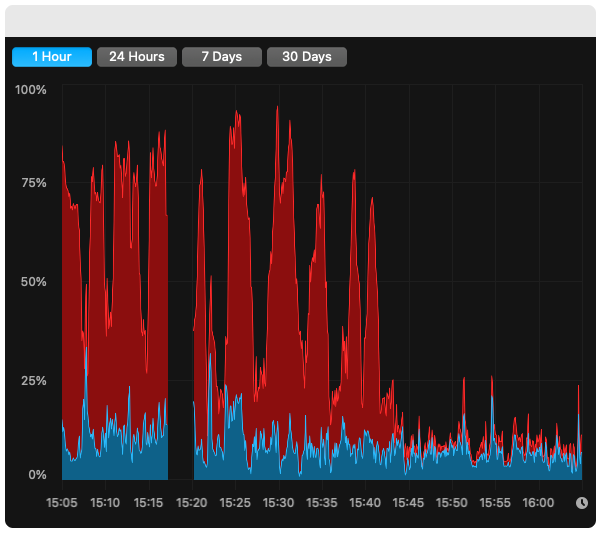
The only reasonable “fast fix” is to:
- Wait it over. Take a break. Grab a cup of coffee.
- Try to change ports
- Try to remove your external monitor from your MacBook Pro
- Unplug your charger
- Set Fan presets to Full blast on Macs Fan Control
- Ensure Turbo Boost is disabled on Turbo Boost Switcher
- Try different room or location. I might be going crackers here but for some reason these issues occur more at home office and rarely in my cooled down city office… not sure if it is about location but never hurts to try I guess.
These all make the problem go away for a brief while. Sometimes for days or weeks until it comes to haunt you again. If nothing really helps (like for me didn’t) you can take your MacBook to the nearest Apple certified store to maintenance repair but as one user pointed out even that may not fix the problem:
I have the same issue. Went through 2 macs already and 2 logic board replacements.
High kernel_task CPU usage – Apple Community
The issue is probably that the new MacBook heat dissipation unit is undersized and can’t cool down the computer when connected to an external screen. It probably ends up damaging the components.
Replacing the logic board solves the issue for a few months but I am not calling that a solution. Tons of people are having that issue and Apple ignores it because they can’t fix it.
Try using your second monitor with the macbook closed, it helps in my case and delays the time when I need to shutdown my macbook and let it cool.
Congratulation Apple, you made a s*** product. It may be thinner but what is the goal if it can’t cool down the components… smart!
See also this:
This computer was built with a ninth generation 14nm Intel processor. The only way to meet the target performance was to make it a six or eight core processor. This processor generates an enormous burst of heat when it does Turbo Boost, and there is only one cooling rail shared by both the CPU and GPU. So getting Either side too hot ramps up the fans.
This processor was supposed to be an eleventh-generation 7nm processor, but intel is three years late, and is only starting to ship its tenth generation 10nm processors now.
Apple DID redesign the cooling system for this specific Mac. New, high-efficiency fans are used. But for some uses, that is still not enough.
Some of the best advice is to install Turbo Boost Switcher and turn off CPU Turbo Boost. This reduces the huge sudden overheating brought on by Turbo Boost, that simply does not translate into real-world performance gains.
For external displays, changing away from HDMI to DisplayPort family (or to DisplayPort over ThunderBolt or USB-C) will reduce the Voltages and slightly reduce the heat generated. It is a good thing to do, but it may not be enough to solve this issue by itself.
My macbook Pro 16(2019) SLOWS DOWN when I add a second monitor – Apple Community
Only “real” “solution” seems to be: Buy a new MacBook Pro where these problems are fixed.